|
When the dynamic Erin Snelling approached me about wanting to do videos for cell division in her high school biology classes, I was quick to send back some ideas of what she could have students use. After going in her room to assist, I quickly saw that she wanted stop animation for this project. Because of the ease of adding apps to the Chromebooks, I was able to quickly push Stop Motion Animator out to her students. This has to be one of the easiest apps to use. Students needed very little guidance to get going on this, exploring and figuring it out for themselves. To be honest, this app needs very little explaining - very simple. 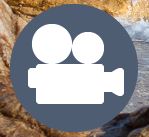 Stop Motion Animator on Chrome Stop Motion Animator on Chrome Students were given chalk and neon markers and were told to draw on the tables. Gasp! Yes, draw on the tables. Erin has black-topped tables, which were perfect for the chalk markers (we recommend Expo neon markers because they were the brightest). Students would draw a little, snap a photo, draw a little, snap a photo, and so on. When they needed to erase, they grabbed a wet towel and a dry towel, did their business, and continued on with the videos. Students drew the stages, using their notes, and were told to label specific parts. Erin gave them a directions sheet the day they started, which had their requirements listed for each phase of mitosis. Something I found interesting, students who typically weren't engaged in other classes I had seen them in, were engaged in this lesson. Although some of them were chatting or slightly off-topic, their work was still getting done and they would problem-solve together. Students were engaged and participating in their learning...they got excited when they heard they were asked to draw on the tables. Just by drawing on their desks, this adds engagement to the lesson. Seriously, this makes me want to buy markers for everyone just for them to write on their tables! I am including some of the finished products for your viewing pleasure! Please comment or retweet this to someone who may be inspired! Note: they may have added some silly photos in the endings of their vids...just playing around with the tool! Lol!
**A couple of great appy things - some kids had to come back to their videos the next day, and it was easy to load their videos from the day before and move forward. Then some of them finished and were able to move their videos to their Drive and share them.
0 Comments
Tomorrow is Digital Learning Day! What is digital learning? It is explained well in the first paragraph on their website. Digital learning is any instructional practice that effectively uses technology to strengthen a student’s learning experience. It emphasizes high-quality instruction and provides access to challenging content, feedback through formative assessment, opportunities for learning anytime and anywhere, and individualized instruction to ensure all students reach their full potential to succeed in college and a career. - See more at: http://all4ed.schoolwires.net/domain/54#sthash.h3wp3Q63.dpuf How can you and your students participate in Digital Learning Day? Here are some ideas!
Need other ideas? Let me know! Need help with something you want to do with technology? I would love to help! I am conducting a Mystery Skype tomorrow with 5th grade. They will play 20 questions with a classroom out of this state, trying to guess where each other is located. Trust me, this will appear on the blog! If you are on Twitter, tweet out what you have done for Digital Learning Day using the hashtag #DLDay. Also, send me pictures and/or examples of what you have done for DLDay in your classroom! We would love to put it on the Facebook page! What is Kahoot? Web address for student access is kahoot.it. There is no .com or .edu. Just kahoot.it. Web address for teacher login is getkahoot.com. Teachers, go to www.getkahoot.com when you want to create or display the questions. Instruct students to go to, or provide a link, to kahoot.it for students. Kahoot is an interactive game-like learning platform. Teachers can either create a collection of questions or search for public ones. This is a GREAT platform for boosting student engagement in the classroom. You are able to ask them in real-time with your lesson. The question is displayed on the projector, it is NOT on their computer screen. You must have a projector to run the game through! Students must have a device to answer on. I have some thoughts on classrooms with limited devices though. 3 Types of Kahoot Quiz - You can ask as many questions as you want. It is okay to use a video or picture in your question. There must be one correct answer, but you can have more than one. The time limit can be set for each questions, ranging from 5 seconds to 2 minutes. Students earn points based on them being correct and them how fast they answer them, think playing trivia at a restaurant! Result can be downloaded after the game, and you can see who answered what. *Use initials or class numbers in order to use as a formative assessment!* Discussion - This option is to encourage conversation. It is one quick question that does not have a right or wrong answer. Students type in their answers and they display on the board. There are no points in this game-play. Survey - You can ask as many questions as you want. You can use a video or picture. There are no right or wrong answers. The results of each question can be discussed right there in class. The results can also be downloaded and saved. Kahoot in the Classroom Kids in Kindergarten through college have used this platform. It is ideal if each student has a device. You would display the Kahoot page on your projector and there is a game pin. The link would be on your webpage for students to go to. They type in the game pin, so they DO NOT need a login. Establish how you want them to display their name, first name, class number, initials, or other. If you are in a 2:1 situation, I would either assign the left to answer odd questions and right the evens, have them work together to answer them, or duplicate each question to where Student 1 answers all left and Student 2 all right, but they are still answering the same questions. This would take longer and may not be ideal. You could also have Student 1 answer the Kahoot questions while Student 2 does whiteboard, then switch the next day. Would I use this every day? No. But I would use it for those lessons that need a little extra engagement or that has a lot of knowledge checks in it. I am trying it with grade 2 tomorrow! I can't wait! Check out a video done by Susan Johnson that will show you a demo of using Kahoot. Steve Johnson has a video of him using it with his students. That is the last video on today's blog. Scenario: Student in your classroom watches you introduce a new theory. You ask the student to demo the concept. They say, "I can't do it. I've never been good at this." You sigh. Frustration grows. "Well, try it anyway. You will never be good at it unless you try." How many times has this happened to you? Students say they can't do something, but they don't try. They go ahead and count themselves out before they even get started. This situation applies to technology. I hear these same phrases when I talk about integrating technology. So many educators get hung up on learning something new and feeling they can't do it. Here's a secret, you can do it! How did you learn that new math program? How did you learn to help Timmy not fidget in his seat during a math test? How did you learn that new grading system? We had to learn.  I never want you to do more than you are comfortable with doing, but I want you to challenge yourself to do one thing outside the box every once in awhile. You'd be surprised. Honestly, you really just need to learn enough to get started. Students pick up on things quickly from there. Many of them will troubleshoot it for you, and they SHOULD! They should be the ones that are teaching you and others. We are teaching them teamwork, collaboration, that they are valued, and that they are capable. Also, you are going to gain students that want to learn. They are going to be excited for the technology, for the new website, the new Thinglink, Plickers, Google Classroom, whatever it is that you choose.
On Google Classroom's ad there is a woman named Rosemarie DeLauro that has been teaching for more than SIXTY years and she has a great quote, "You cannot stay in teaching and keep going to the old ways." Her first experience with computers was Google Classroom, which just came out in 2014. It is possible. You can do it, and I am right here to make it easier. Good luck! ...what do you do in your classroom? Many of us believe we are integrating technology when we have our students present a Powerpoint or type in Word. What if I told you, you are only using technology. Look at the chart below. Where do you see yourself? When I first saw this chart, a light bulb truly went off for me. There is a huge difference between using and integrating, and I don't know that those differences have been made clear to all educators. My goal is to use Thursdays to educate teachers on those differences and how to get out of just using technology and how to truly begin integrating it.
Using the chart above, find an area you would like to work on as far as integration is concerned. Think of it like a growth plan for PD. How can you change ONE thing in your teaching to integrate technology? Comment below if you feel comfortable. Contact me if you want help with the area you choose! |
AuthorFifth grade teacher in a 1:1 iPad classroom, sharing my journey with technology in the classroom Categories
All
Archives
March 2020
|
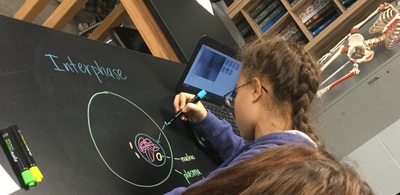
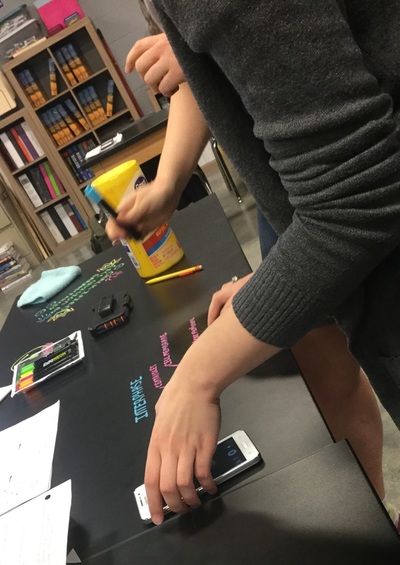
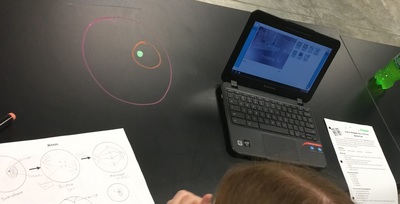
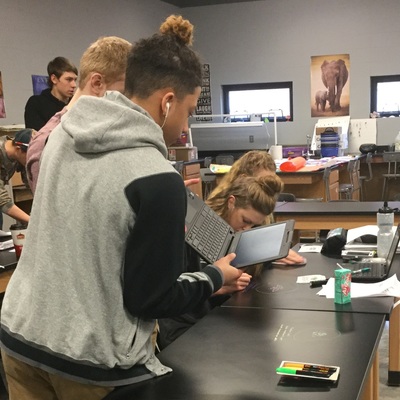


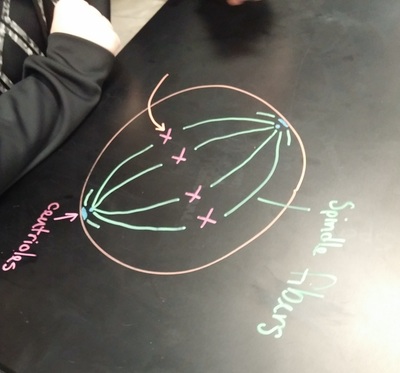
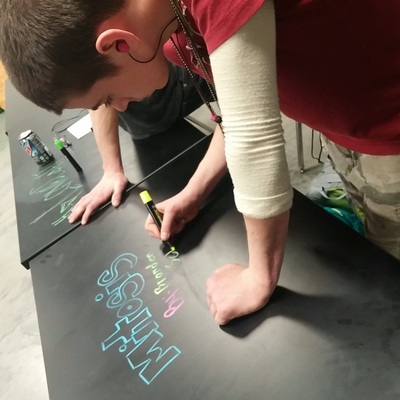

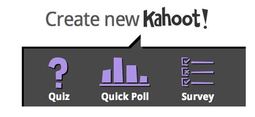
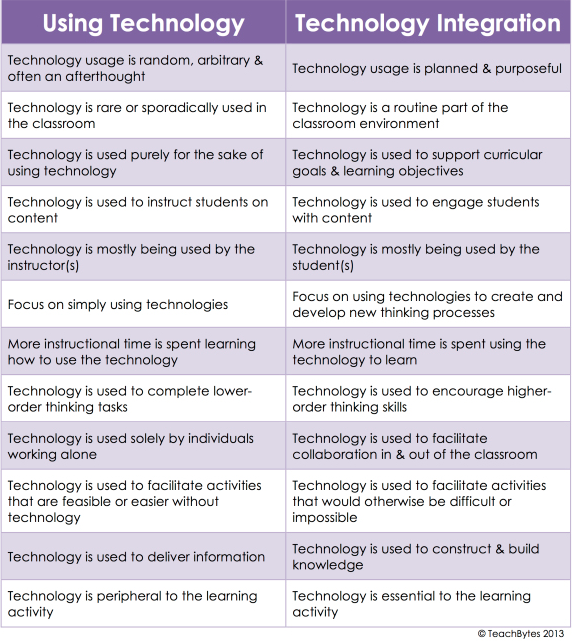
 RSS Feed
RSS Feed